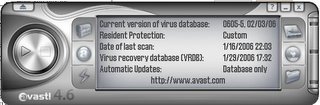2.23.2006
Overcome Down Websites
My English teacher just doesn't understand. America's pasttime is not researching on the internet for an English project, it's baseball. He also fails to understand the notion of procrastination. By definition, teenagers must wait until 10pm the night before a project is due to start it. Thus, I find myself frantically browsing various websites in the middle of the night. Unfortunatly, fate says that a website upgrades its servers in the middle of a weeknight, the night before my project is due. Websites I have bookmarked do not work. I'm in trouble, the deadline is fast approaching.
Luckily there are two tricks from the lovely people at google to help me finish my essays. The first is the Cache. It's the little button in the corner under Google search links. What does it do? It displays a snapshot of the website that was taken when its spiders crawled it (the technical spiders here, no daddy long legs). Click it and it will give you the page, but it may be a month or two old. Usually this will not matter for articles contents don't change spontaneously. Click it and you are on your way to a very ugly page, but it will have the text information.

The second helper is to find sites that link to the article you are trying to find. Usually with the link will come a summary of the article, which can be useful. To find what pages link to the page you are trying to access open up good ol' google.com again. type in "link:" then the website URL and press enter. There you go, the list of sites will appear. (For example "link:www.google.com")
Hopefully this helps some poor teen pulling an all-nighter.
Luckily there are two tricks from the lovely people at google to help me finish my essays. The first is the Cache. It's the little button in the corner under Google search links. What does it do? It displays a snapshot of the website that was taken when its spiders crawled it (the technical spiders here, no daddy long legs). Click it and it will give you the page, but it may be a month or two old. Usually this will not matter for articles contents don't change spontaneously. Click it and you are on your way to a very ugly page, but it will have the text information.

The second helper is to find sites that link to the article you are trying to find. Usually with the link will come a summary of the article, which can be useful. To find what pages link to the page you are trying to access open up good ol' google.com again. type in "link:" then the website URL and press enter. There you go, the list of sites will appear. (For example "link:www.google.com")
Hopefully this helps some poor teen pulling an all-nighter.
2.13.2006
Little Known Shortcuts
Time is valuable for me. When I am doing homework or just surfing the net, I don't want to waste time with the mouse unless it is absolutely nessicary. The vital half a second it takes for me to lift my hands from the keys and onto the mouse, find the mouse, and click what I want wastes time. I have spent time looking at the Window's Help file keyboard shortcuts list and it has proved useful.
One shortcut I wished everyone would use is one I found that is useful when in either internet explorer or firefox. Lets say I wanted to go to google.com. I would click in the address bar and type in www.google,com get frustrated because I hit comma instead of period, go back, hit backspace, replace it with a period and hit enter to go to google. There is a trick to solve this problem. Now I type in google and hit ctrl and enter at the same time. It adds http://www. to the beginning and .com to the end. If you surf as many websites as I do it will actually save you time.
The second shortcut I have found useful is one that deals with multiple windows. When lets say you wish to switch between an AIM session and a browser window you need to pick up the mouse and click on the item you want in the task bar. Instead, if you hold alt and tap the tab key a menu pops up. You can then press tab until the window you wish is selected and then release alt. After a little of getting used to it, it can make your task switching super fast.
The last shortcut is used when you want to display the desktop. To minimize all windows press down the windows key and the letter m at once. With these few shortcuts, one's day goes by super fast!
One shortcut I wished everyone would use is one I found that is useful when in either internet explorer or firefox. Lets say I wanted to go to google.com. I would click in the address bar and type in www.google,com get frustrated because I hit comma instead of period, go back, hit backspace, replace it with a period and hit enter to go to google. There is a trick to solve this problem. Now I type in google and hit ctrl and enter at the same time. It adds http://www. to the beginning and .com to the end. If you surf as many websites as I do it will actually save you time.
The second shortcut I have found useful is one that deals with multiple windows. When lets say you wish to switch between an AIM session and a browser window you need to pick up the mouse and click on the item you want in the task bar. Instead, if you hold alt and tap the tab key a menu pops up. You can then press tab until the window you wish is selected and then release alt. After a little of getting used to it, it can make your task switching super fast.
The last shortcut is used when you want to display the desktop. To minimize all windows press down the windows key and the letter m at once. With these few shortcuts, one's day goes by super fast!
Comments:
<< Home
Great comments and tips! I especially like the one about the Web address bar. Keep up the good work!
Post a Comment
<< Home
2.04.2006
You don't always get what you pay for.
According to an old wives' adage, "You get what you pay for." Thus many assume that if its free it either doesn't work or has a catch. When it comes to computer software this can be the case but is not always true. Traditional, users since the late 90's have payed for an anti-virus software package. Now with the dawn of a new age of computer malware, spyware removers are becoming a major money-maker. But there are still benevolent people in the world who create things for free. I personally use both a free anti-virus and a free spyware sweeper and have found them as effective, if not better, than commercial products.
My anti-virus is controlled by a program called "Avast!" Sleek and stylish it sits in the system tray scanning incoming websites, emails (both Pop3 and anything fed through Outlook). It also does a quick check of any file that is launched, keeps tabs on internet website scripting, scans incoming IM's and files traded with popular peer to peer clients. In addition it has a "Network Shield" that will detect any virus trying to spread from your computer toward others. While sitting in the tray it will update its definitions (which happen about every day) and when it does so it annouces it verbally over the speaker.
The actual anti-virus scanner is a little too concentrated on its GUI because nothing is labeled with text, only icons. However, once you know what to press it works great. On program startup it scans the memory to see if any virus's are hiding there. It has different levels of scans, the most detailed being more effective. However, once you set it on "Thorough" it takes an ungodly amount of time to scan. I attribute this to the fact that on such a level it scans the contents of compressed files. The one feature I disable is a "resident protection" that makes a sort of backup of your system in case a virus wrecks havoc. The reason I disable this is because it takes up some memory. A feature I have used is a screensaver in which Avast! scans the system when the screensaver comes on.
Avast is free for personal use and can be obtained at www.avast.com/eng/download-avast-home.html
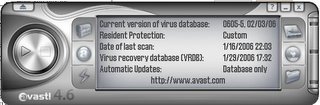
My anti-virus is controlled by a program called "Avast!" Sleek and stylish it sits in the system tray scanning incoming websites, emails (both Pop3 and anything fed through Outlook). It also does a quick check of any file that is launched, keeps tabs on internet website scripting, scans incoming IM's and files traded with popular peer to peer clients. In addition it has a "Network Shield" that will detect any virus trying to spread from your computer toward others. While sitting in the tray it will update its definitions (which happen about every day) and when it does so it annouces it verbally over the speaker.
The actual anti-virus scanner is a little too concentrated on its GUI because nothing is labeled with text, only icons. However, once you know what to press it works great. On program startup it scans the memory to see if any virus's are hiding there. It has different levels of scans, the most detailed being more effective. However, once you set it on "Thorough" it takes an ungodly amount of time to scan. I attribute this to the fact that on such a level it scans the contents of compressed files. The one feature I disable is a "resident protection" that makes a sort of backup of your system in case a virus wrecks havoc. The reason I disable this is because it takes up some memory. A feature I have used is a screensaver in which Avast! scans the system when the screensaver comes on.
Avast is free for personal use and can be obtained at www.avast.com/eng/download-avast-home.html